Build a Magento Website from Scratch: Step-by-Step Guide
If you're new to e-commerce, it might not be as easy to get started with Magento as it is with solutions like Shopify, OpenCart, and WooCommerce that come ready to use. Trust us, that's not a reason to look for a way out that's easier. After the initial set-up, you'll have an e-store that is highly customizable, supports multiple languages out of the box, and is ready for SEO. This won't stop your business from growing in any way.
So, the goal of this guide is to show you all the steps you need to take to build a Magento eCommerce website from scratch.
Step 1: Check the server requirements of Magento

Magento has specific server requirements that must be met in order to host the platform. Prior to selecting a hosting company, it is necessary to jot them down so that you can ensure your website runs well.
Web server: You have the option of choosing either nginx or Apache as your web server. If you use Apache, it is advised that you read through the Apache manual for Magento for specific module settings.
Operating system: Linux x86-64 and additional Linux distributions, such as RedHat or Ubuntu. All things considered, your Magento installation requires at least 2GB of RAM.
Database: Magento version 5.6 and 5.7 work flawlessly with MySQL. Magento recommends using PHP 7.3. Additionally, there are comprehensive tips in their PHP installation instructions that guarantee the addition of the necessary extensions.
Security: It is advised to use Secure Sockets Layer (SSL) certificates to protect PayPal integration and data transfers.
Step2: Choose a web host and a domain name
The next thing to do is to look for a web host. When using Magento, most web hosting will provide all necessary software and hardware.
A domain name must then be selected. Choose this carefully, as it will serve as your site's address and will also represent your brand.
The majority of hosting companies also offer domain name registration. You'll need to find another method to complete this step if the one you've chosen doesn't include it.
Step #3: Installing Magento and The Template
It's time to start making your online store. Go to Magento Tech Resources to get the version of the engine you want. You'll have to sign up before you can do this, but it won't take long.
Upload the engine's files to the server and make a database to install it. After that, go to the address bar of your browser and type in the address of your future website. The Magento Installation Assistant will appear.

Step #4: Configure Your Store
Go to the Content section to set up how your store looks. You'll find Pages, Blocks, Widgets, Posts, and Comments in the sub-menu. You can edit and add pages, blocks, widgets, etc., using these items. Use them to change the way your store looks and add new items.
You'll also find the Configure item under the Content tab of the menu. Here is where you can change a number of store settings, such as how the header, footer, and page numbers look, as well as how product watermarks are displayed and other settings.
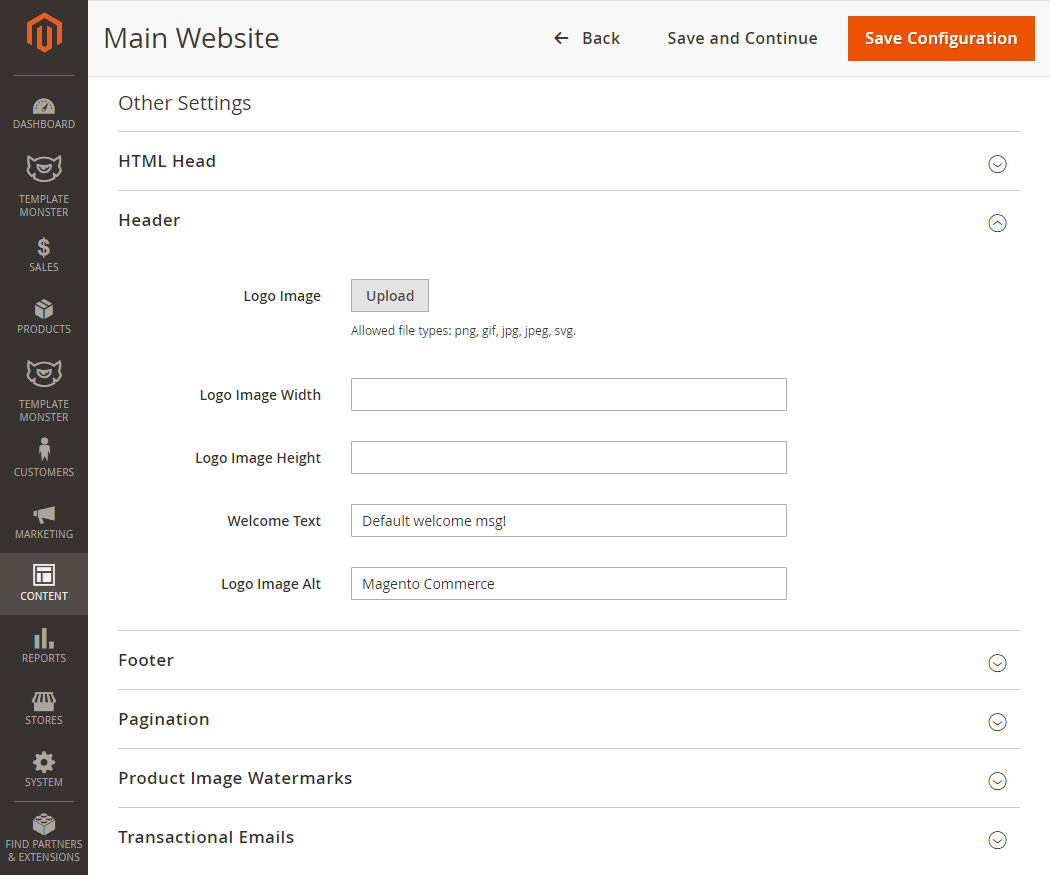
Step #5: Create New Products
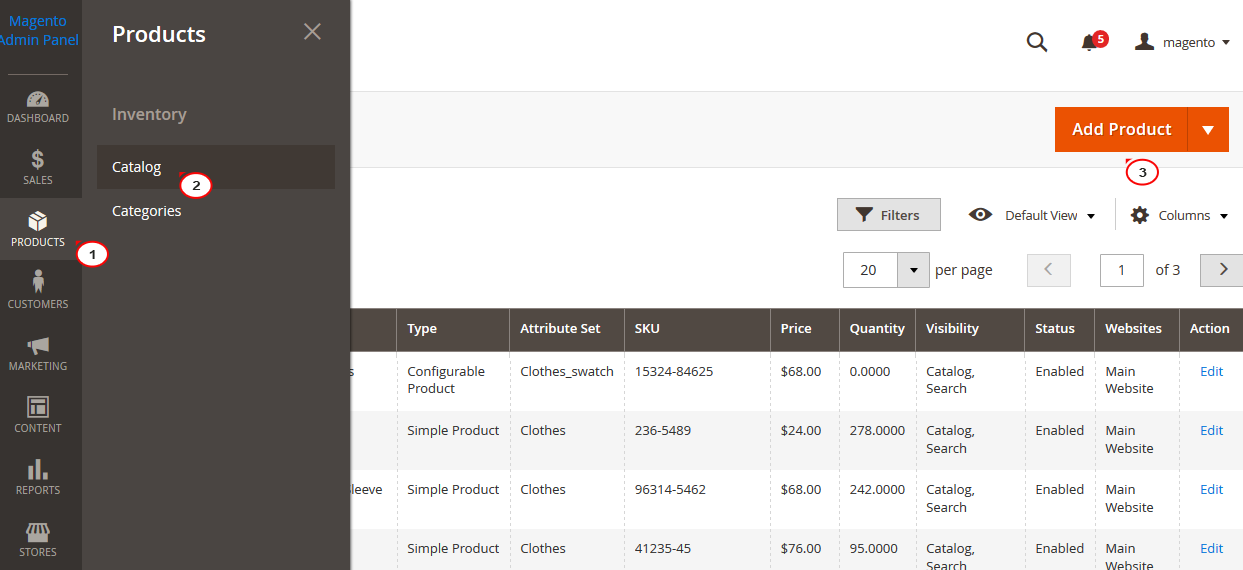
- Navigate to
Products > Catalog > Add Product;
Depending on the type of product you choose, the template you use to make the page will be different. You'll also have to add a name, price, and Stock keeping Unit (SKU) number. Details that aren't required include the size, weight, number of items in stock, and a description.
Then, you can choose to add a photo or video of your product. This is very important because most people want to see what a product looks like before they buy it. Even if you sell things that can be downloaded or are virtual, you should still add an image or graphic that shows what you're selling.
When you are done, choose the Save button in the upper right corner.
Step 6: Choose your payment and shipping modes
Payment and shipping options often make a big difference in whether or not a person makes an online purchase. Lucky for you, Magento gives you a lot of options for both of these things.
As we briefly said in Step 8, go to Stores > Settings > Configurations to see these settings. Then, Payment Methods will be listed under Sales in the left-hand menu bar.

Final words
One of the e-commerce platforms that is growing quickly is Magento. A lot of website hosting services offer options for setting it up online with just one click. You can still set up your own new store, though. With our guide, it's not hard at all to get a Magento site up and running.
Are you ready to build a Magento website right now?
Let's hire Magento Developers Service for high-converting Magento store